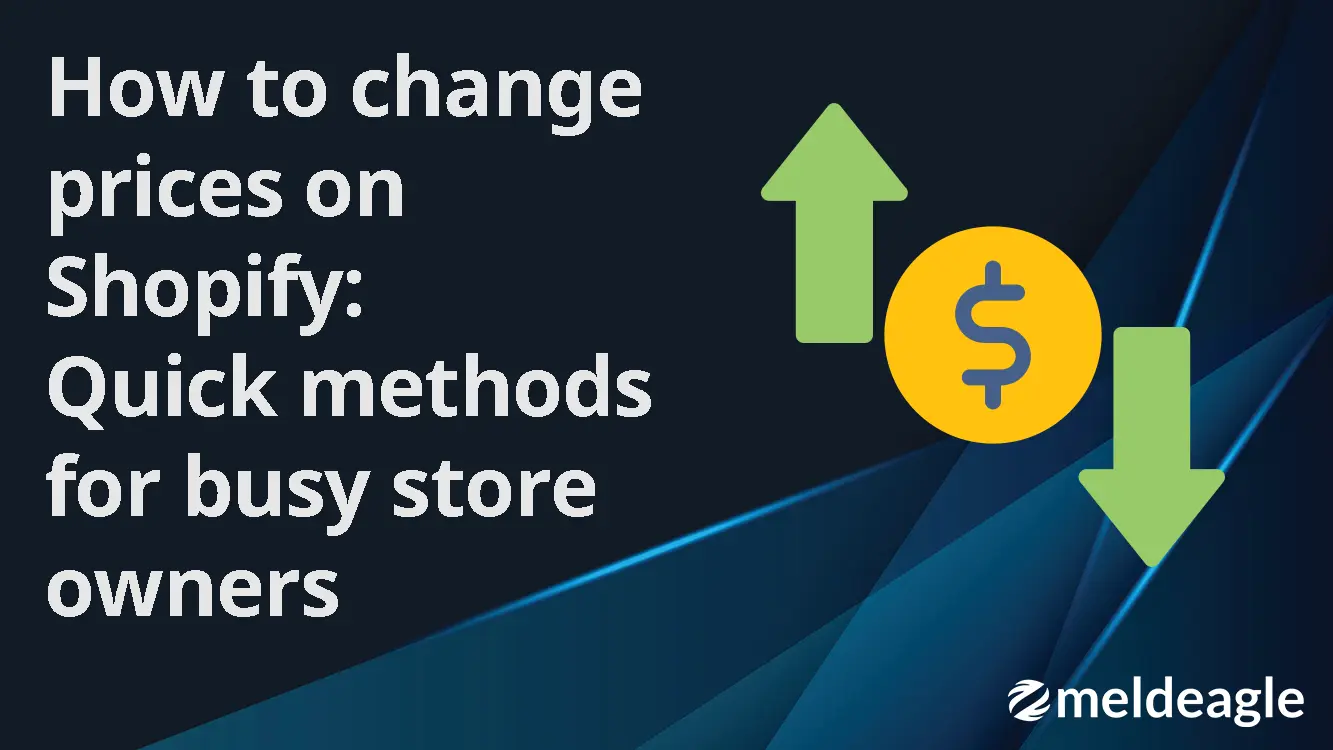
How to change prices on Shopify: Quick methods for busy store owners

Figuring out Shopify so you don't have to: a bit about me
Hello! I'm Kat, part of a team that's built a Shopify product management automation tool. I'm creating my own Shopify store to understand daily operations firsthand. Our customer feedback is valuable, but hands-on experience will enhance future product features. I love learning and doing things right, so I'm sharing what I've learned, best practices and my implementation to help other people learn about creating a Shopify store.
In today's Shopify how-to, I'll walk you through several ways you can change your product prices on Shopify, from basic manual updates to fully automated solutions. I'll also show you how to track price history and implement strategic pricing changes that can boost your bottom line.
Why efficient price management matters for your Shopify store
Before getting into the methods, let's take a look at why streamlining your price management is a good shout:
- Market responsiveness: Quickly adjust to competitor price changes or supply cost fluctuations
- Promotional agility: Implement sales and discounts without administrative headaches
- Time savings: Reduce the hours spent on manual price updates, especially for stores with hundreds of products
- Error reduction: Minimise the risk of pricing mistakes that could cost you profits or customer trust
Now, let's explore your options for changing prices on Shopify, from the most simple to most sophisticated.
Method 1: Changing individual product prices manually
If you only need to update a few product prices, the individual edit method is straightforward:
- Log in to your Shopify admin
- Navigate to Products > All products
- Click on the product you want to update
- Scroll to the Pricing section
- Enter your new price in the Price field
- Click Save
While simple, this approach becomes unsustainable as your product catalogue grows. Imagine updating 100+ products one by one — not the best use of your valuable time!
Method 2: Using Shopify's bulk editor for multiple price changes
When you need to update multiple product prices simultaneously, Shopify's built-in bulk editor becomes incredibly useful:
- Go to Products > All products in your Shopify admin
- Select the checkboxes next to the products you want to update (you can select up to 100 at once)
- Click the "Edit products" button that appears
- In the bulk editor view, ensure the Price column is visible (click Columns to add it if not shown)
- Enter your new prices directly in the cells
- Click Save when finished
Pro tip: Use shift+click to select multiple consecutive products, or the "Select all" option to choose everything on the current page.
This method works well for medium-sized updates but still requires manual data entry for each price change. For larger catalogues or frequent updates, you'll want something more powerful.
Method 3: Using CSV import for large-scale price changes
For substantial price updates across hundreds or thousands of products, CSV import is often the go-to method:
- Export your current products by going to Products > All products > Export
- Open the exported CSV file in Excel or Google Sheets
- Locate the "Price" column and make your changes
- Save the updated CSV file
- Return to Shopify admin and go to Products > All products > Import
- Upload your modified CSV file
- Review and confirm the changes
This approach works well for one-off large updates but requires careful spreadsheet management to avoid errors. It's also not ideal for frequent changes, as the export-modify-import cycle takes time.
Method 4: Using Shopify apps for advanced price management
Several Shopify apps offer enhanced pricing features that go beyond Shopify's native capabilities:
Bulk Price Update Apps: Apps like Bulk Price Update by Hextom allow you to apply percentage or fixed amount changes across product selections, schedule price changes, and even create price rules.
Dynamic Pricing Apps: Tools like Dynamic Pricing enable you to create sophisticated pricing rules based on product tags, collections, or customer groups.
Most pricing apps offer free trials, so you can test them before committing to a subscription. While they're more powerful than manual methods, they still require you to initiate and manage the price changes yourself.
Method 5: Full automation with Meldeagle
For truly hands-off price management, automation tools like Meldeagle offer a complete solution:
- Automatic price updates from supplier data or other sources
- Smart pricing rules that maintain your margins even when costs change
- Scheduled price changes for promotions that automatically revert when finished
- Real-time monitoring to catch and prevent pricing errors
With Meldeagle, you can set up price automation rules once and let the system handle all future updates. It's particularly valuable for stores with frequent supplier price changes or complex pricing structures.
How to check price history on Shopify
Understanding your pricing history can provide valuable insights for future strategy. Here's how to track previous prices of your products:
Method 1: Using Shopify's product timeline
Shopify provides a basic change log for each product:
- Go to Products > All products in your Shopify admin
- Click on the product you want to check
- Scroll down to find the "Timeline" section
- Look for entries labelled "Price changed from X to Y"
This method shows recent changes but doesn't provide comprehensive historical data or visualisation.
Method 2: Using third-party apps for price history tracking
For more detailed price history:
- Consider apps like "Product Price History" that specifically track and display price changes over time
- These apps often provide visual graphs of price fluctuations, helping you analyse pricing trends
- Some even allow you to compare price changes with sales performance to evaluate the impact of your pricing decisions
Method 3: Creating your own price history log
For a DIY approach:
- Set up a Google Sheet with columns for Product, Date, Old Price, New Price, and Reason for Change
- Update this log whenever you make price changes
- Use formulas to calculate frequency of changes, average prices, and other metrics
Best practices for Shopify price management
To make the most of your pricing strategy, consider these best practices:
1. Maintain consistent pricing formulas
Establish clear formulas for how you calculate prices (e.g., cost + 40% margin) and stick to them across similar products. This ensures pricing consistency and makes bulk updates more straightforward.
2. Use tags for pricing segments
Tag products with relevant attributes like "premium," "budget," or "high-margin" to easily select and update prices for specific segments of your catalogue.
3. Schedule regular price reviews
Set a calendar reminder to review your pricing strategy quarterly, checking competitor prices, cost changes, and performance metrics.
4. Test price changes strategically
Instead of changing all prices at once, test adjustments on a subset of products first to gauge customer response.
5. Back up before big changes
Always export a complete product CSV before implementing major price changes, giving you a rollback option if needed.
Real-time price syncing: The future of Shopify pricing
For stores with multiple sales channels or external price sources, real-time price syncing represents the gold standard in pricing management.
With solutions like Meldeagle, your prices can automatically update when:
- Supplier costs change
- Competitor prices shift (if you're using competitive pricing)
- Inventory levels reach certain thresholds
- Seasonal conditions are met
This "set and forget" approach ensures your pricing is always optimal without requiring constant manual oversight.
See automation in action
Want to see how automated pricing works with real supplier data? Check out our video demonstrations to see how Meldeagle handles price synchronisation across thousands of products.
Choose the right price update method for your store
The best method for changing prices on your Shopify store depends on your specific needs:
- For small stores with few products: Manual updates or the built-in bulk editor
- For medium-sized stores with occasional changes: CSV import or pricing apps
- For large stores or frequent updates: Automated solutions like Meldeagle
By implementing the right approach to price management, you can save hours of administrative work each week while ensuring your pricing remains competitive and profitable.
Ready to streamline your Shopify pricing? Whether you choose manual methods or full automation, the key is consistency and efficiency. If you're interested in exploring automated pricing solutions, our team is here to help you find the perfect approach for your store's needs.




